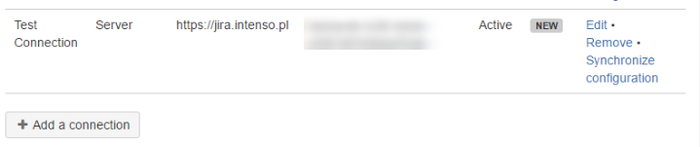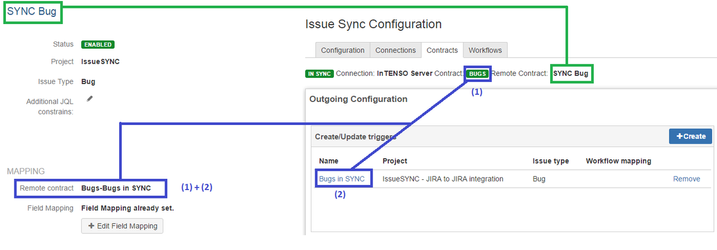You can synchronize JIRA Server with JIRA Cloud using IssueSYNC.
| What can be synchronized | Fields | |||||||||||
|---|---|---|---|---|---|---|---|---|---|---|---|---|
| Most of built-in fields and custom fields.
|
| Info |
|---|
More details you can find here: |
Server | Cloud | |||
|---|---|---|---|---|
Add new Connection to your Server (use Passive instance if your Server is not visible in public network). It will generate authentication key (blurred on screen below): | ||||
Add new Connection providing Remote Auth Key. Use myJIRA.atlassian.net URL. It will generate local authentication key as well. | Update Remote Auth Key. | |||
| Setup Contract as described in (2) Contract Server Documentation. | Setup Contract as described in (2) Contract Cloud Documentation. | |||
Contract binding is shown on screen below:
| ||||
| ||
| Setup (3) Field Mapping Server. | Setup (3) Field Mapping Cloud. | |
| Set your triggers and enable Contract. | ||