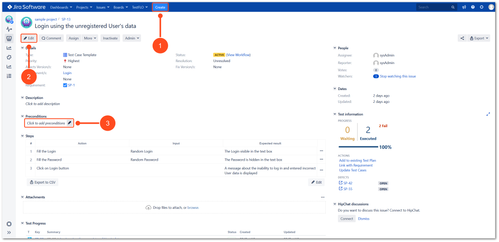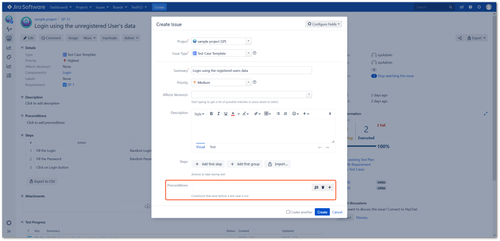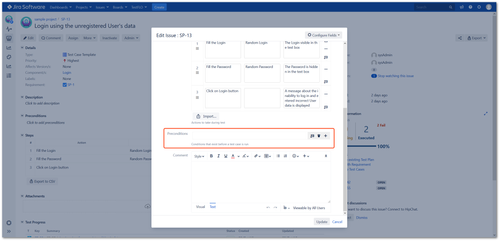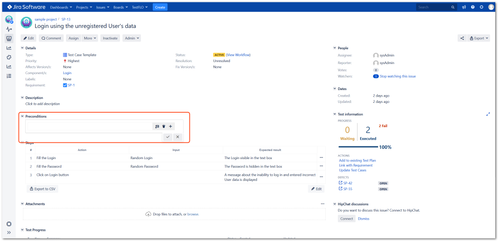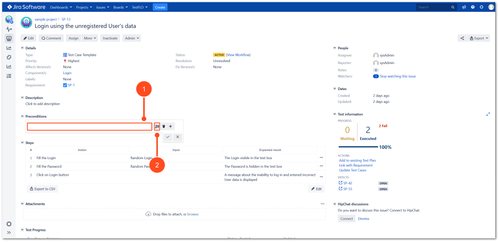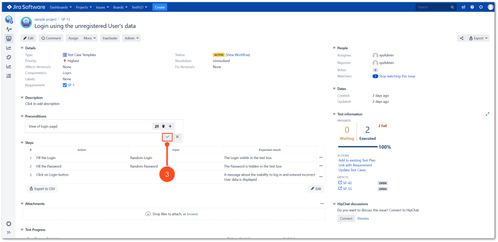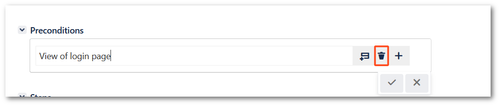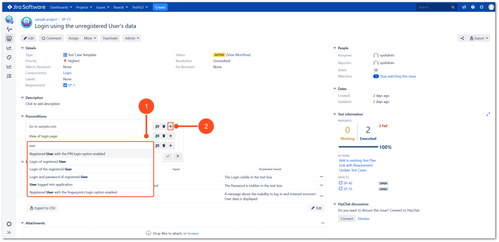Preconditions
This page contains:
Editing Preconditions
There are several ways to get to the Preconditions edit mode.
1. Edit on Create Issue page
After clicking on the Create button in top navigation bar an Create Issue page is displayed. On this page, after selecting Test Case Template in Issue Type it is possible to edit precondtions.
2. Edit issue
On created Test Case Template you can enter edit mode using Edit button on issue. After this operation you will be able to editing preconditions.
3. Edit Preconditions
You can also enter edit mode on created Test Case Template by clicking on pencil in Preconditions panel.
Adding preconditions
When the Preconditions edit mode is available you can start desing preconditions.
- Enter the content of the first precondition
- Click on Add row to add another precondition
- If your precondtions are ready click checkmark to save.
Delete preconditions
To delete precondition just click on bin icon.
Add precondition from/to repository
You can add preconditions to the repository and use the already existing ones. The Preconditions repository allows you to avoid writing the same preconditions all the time. To read more see Preconditions repository.
1. Use existing preconditions from repository
If there are preconditions in the repository, all you have to do is enter the first three letters of the word in the input bar and all terms that contain the word will appear.
2. Add preconditions to repository
If you want to add a precondition, click on the plus icon. After clicking, it will be saved in the repository and from that moment you will be able to reuse this precondition.