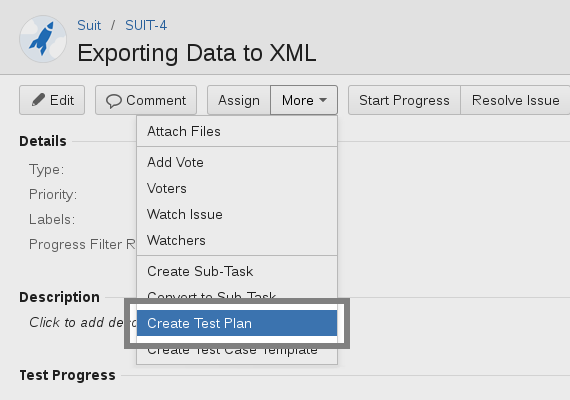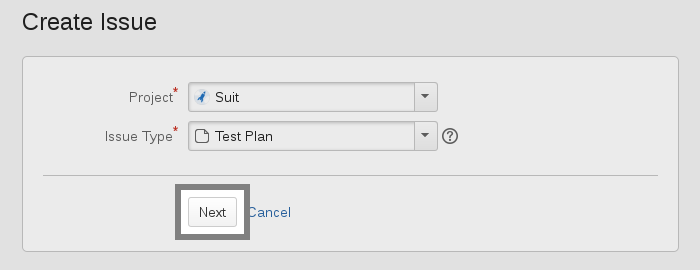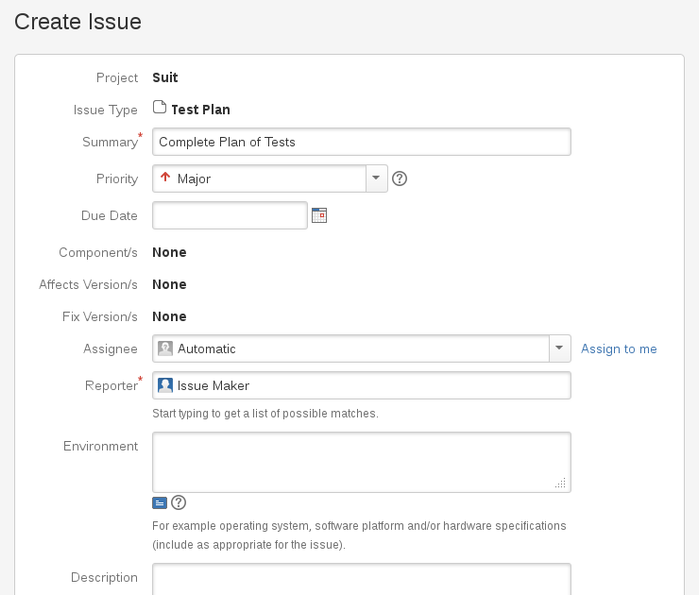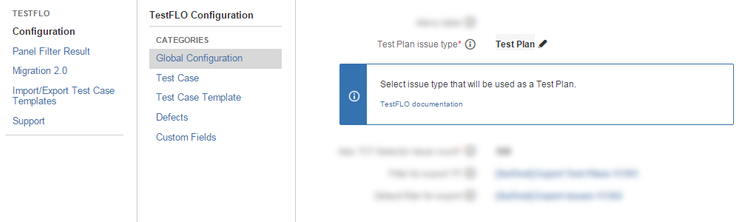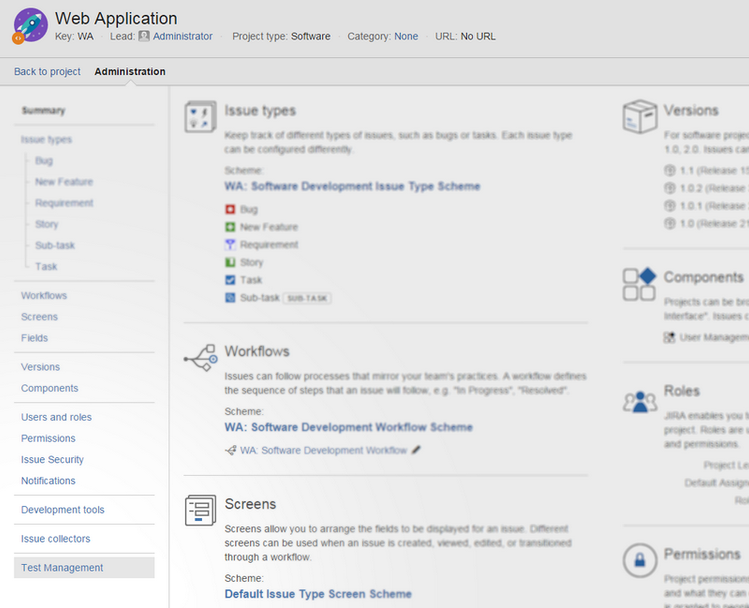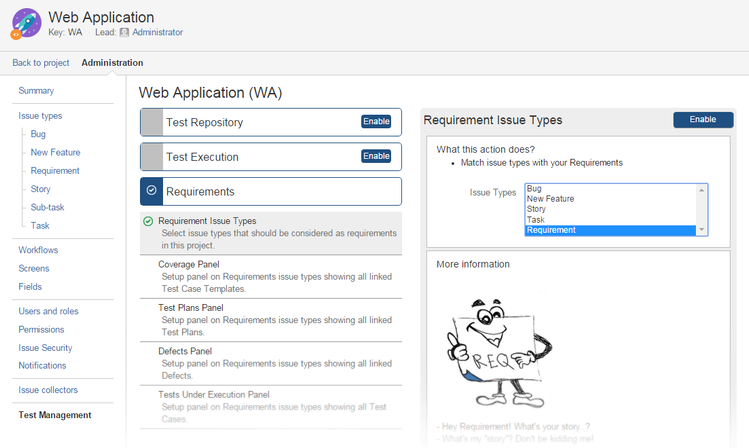Create Test Plan (from Requirement)
This page contains:
Description
It is very common that you wish to create a test plan that stays in relationship with a requirement. Use Create Test Plan operation to add automatically the issue key to the 'Requirement' field.
This operation will appear only when Test Plans and Test Case Templates issue types are available in same project as requirements.
Follow these steps:
- Open the desired requirement. Expand More menu and pick Create Test Plan.
- Choose a project. In most cases it will be the same as the one that the initial requirement belongs to. However, you might have chosen to store requirements in a separate project, if so, indicate which project should enclose the new test plan. Click Next.
- The well-known 'Create Issue' panel will show up. Note that 'Requirement' field is hidden, its value is set automatically. Fill in the form and click Create.
- A new test plan with a link to the initial requirement will be created.
Create Test Plan (from Requirement) operation is now available in projects with only Requirements section enabled.
Restriction
To Create Test Plan at least one project must have the Test Execution section enabled and the user must have Browse Projects and Create Issue permissions.
Configuration
- in main plugin configuration (top menu TestFLO-> Configuration or via Add-ons administration) in category Global Configuration indicate the Test Plan issue type
- in Project configuration, on the left panel go to Test Management
Expand the Requirements section, select Requirement Issue Types and make sure to select appropriate Issue Types on the right.
The Requirement project needs to use an Issue Type Scheme that has an issue type for Test Plan.